If team invitations were not sent during the registration process, you can easily manage them via the dashboard.
Navigate to the Dashboard’s side menu, click on People,’ and choose ‘user.’ This will direct you to a page where you can either ‘Create User’ or ‘Import User,’ including the option to invite teams.
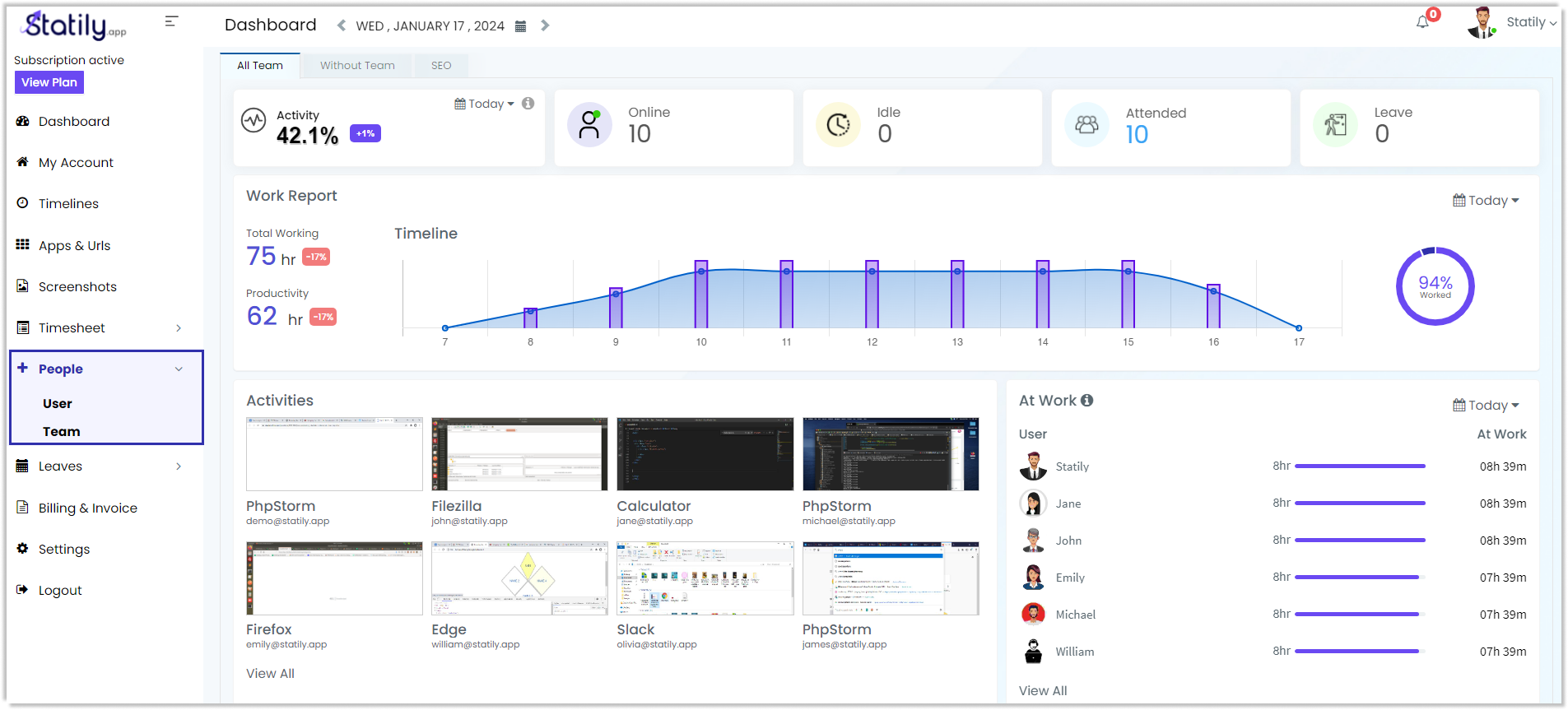
To invite users to your team, select ‘Create User.’ Provide their email, role, team status, employee ID. Afterwards, click ‘Invite’.
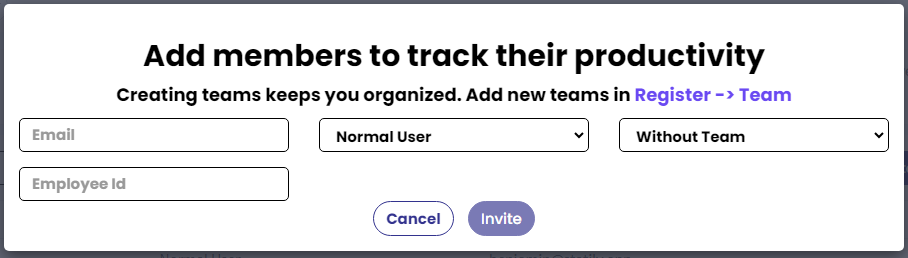
You can now import multiple users simultaneously by selecting the ‘Import Users’ option. Ensure each user has a unique email ID, and their team names correspond to the respective teams created. Roles available comprise admin, user, manager, and team leader. Compile these details in an Excel format and proceed to click on ‘upload’.
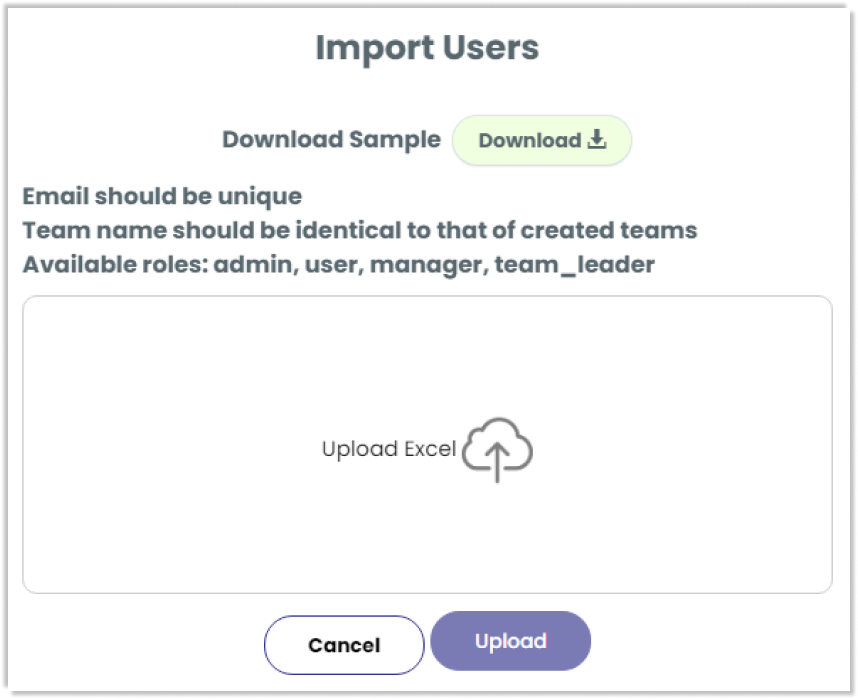
Statily will send an email containing the user ID to all invited users. They can access their Statily account by logging in using their email ID.