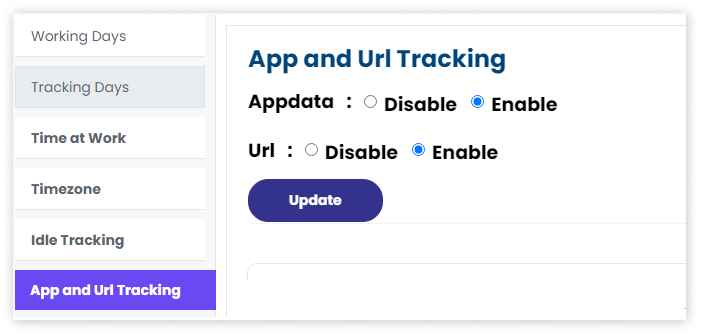Statily allows only the admins to configure office hours.
You can customize the tracking configuration from the ‘Settings’ under ‘Admin Dashboard’. From the settings, go to the ‘Tracking’ section. You will get a list of options to configure.
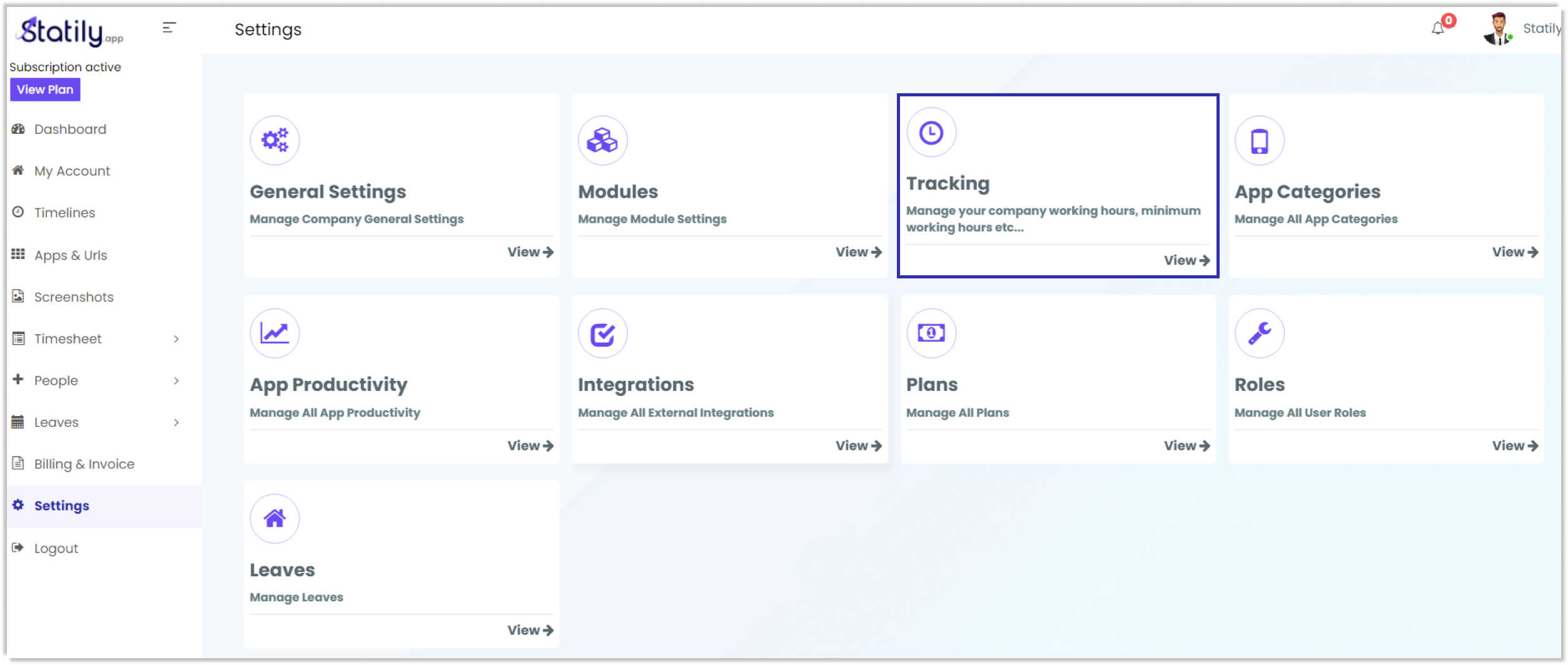
Admins have the option to set the:
1. Working Days
2. Tracking Days
3. Time at Work
4. Timezone
5. Idle Tracking
6. App & URL Tracking
1. How Admins Can Set the Working Days for their Workforce?
From the listed options, click on ‘Working Days’.
Select the days, enter the starting and ending time of work, set the minimum hours of work, in the space provided for each.
There is an option to enable or disable flexible working hours. Enabling this will allow you to track whenever you are logged in. It will not have a starting and ending time.
When disabled, it will have a fixed start and end times and Statily only tracks for that particular time.
Click on ‘update’ to save your changes.
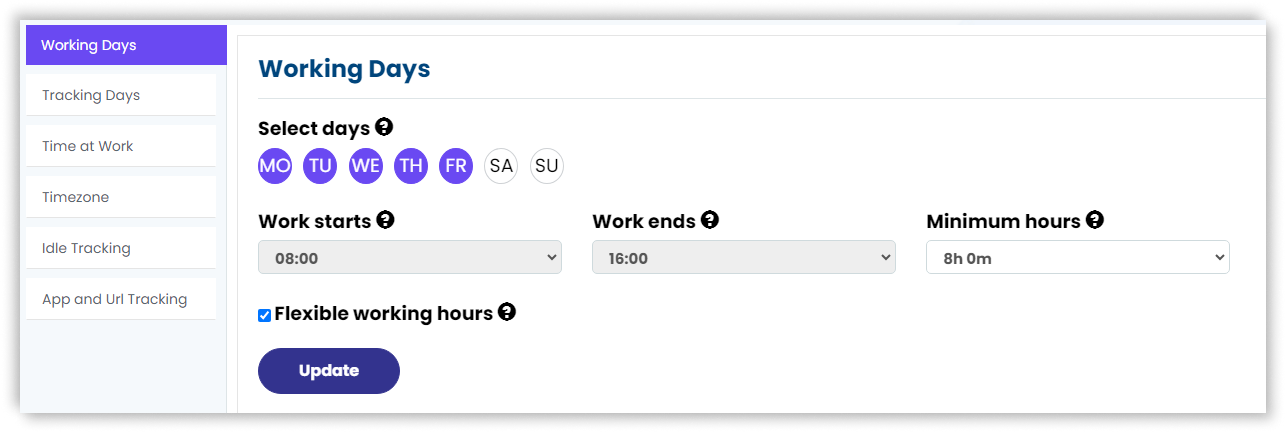
2. How to Configure Tracking Days?
In Tracking days, you can select the days you want to be tracked.
Enter the preferred starting and ending time. Click on update to save the changes.
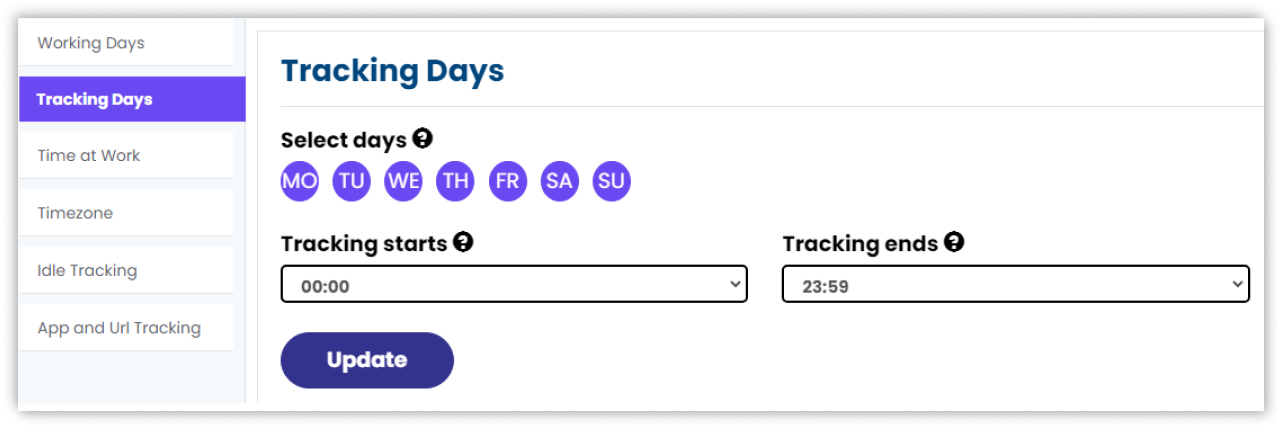
3. How to Configure Time at Work?
You can configure time at work by selecting the type under ‘select type’ as time at work or time at work + idle time.
Then click on ‘update’.
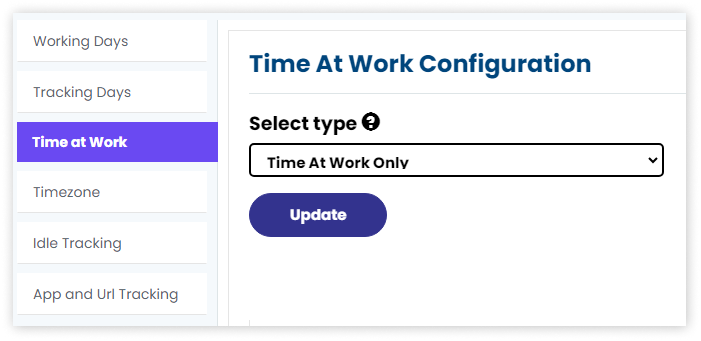
4. How to Change the Time Zone?
To select your working time zone, choose the relevant time zone from the drop down list. Additionally, you may choose the ‘Apply to all users’ option. Once your selections have been made, click on the ‘Update’ button to apply the changes.
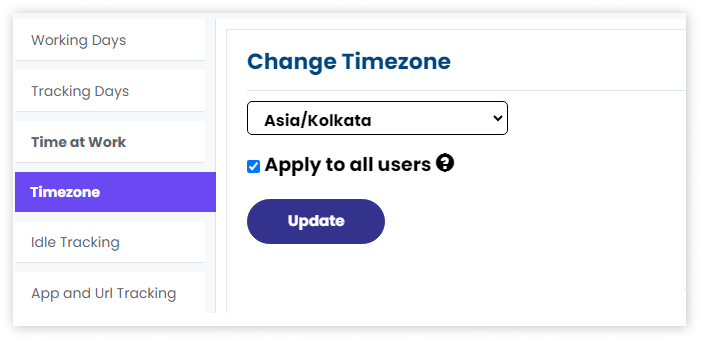
5. How to Configure Idle Time Tracking?
To configure the idle tracking, go to Idle tracking from options. You’ll see two options – mouse and keyboard. Enable or disable each as per your preferences.
Enabling the feature allows tracking of the user’s idle time based on it. Disabling the feature means that the user’s idle time won’t be tracked, regardless of mouse or keyboard inactivity.
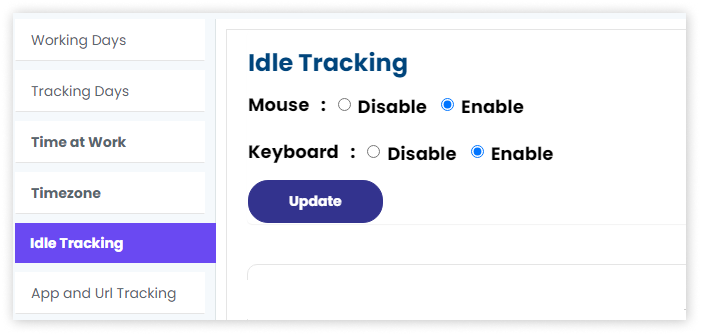
6. How to Configure App & URL Tracking?
Configure app & url tracking by clicking ‘App & URL Tracking’ It will show 2 options – app data and URL. Enable or disable according to your preference.
Enabling the feature will track the user’s app & URL. Conversely, disabling the feature will not track the user’s app & URL.