Follow below steps to set up Statily employee monitoring software.
1. Get Started
For your initial login to Statily, select the installed Statily icon, and input the provided credentials. Subsequently, click on the “Login” button.
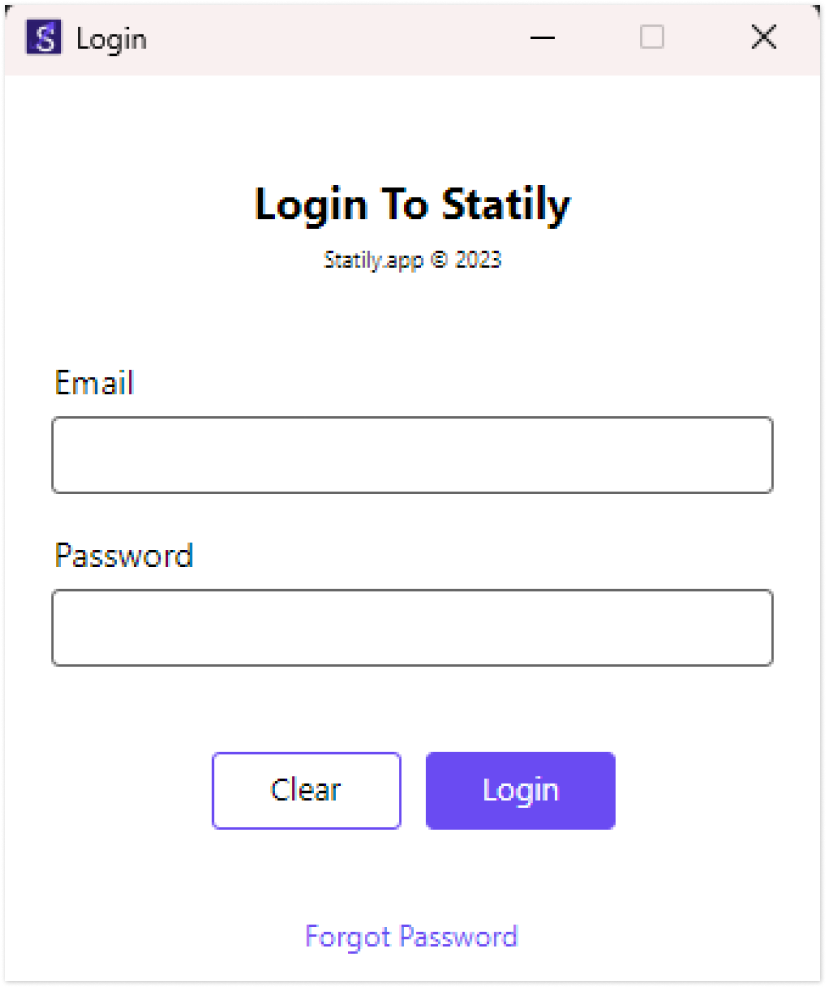
You have successfully logged into Statily and the app has commenced tracking your time.
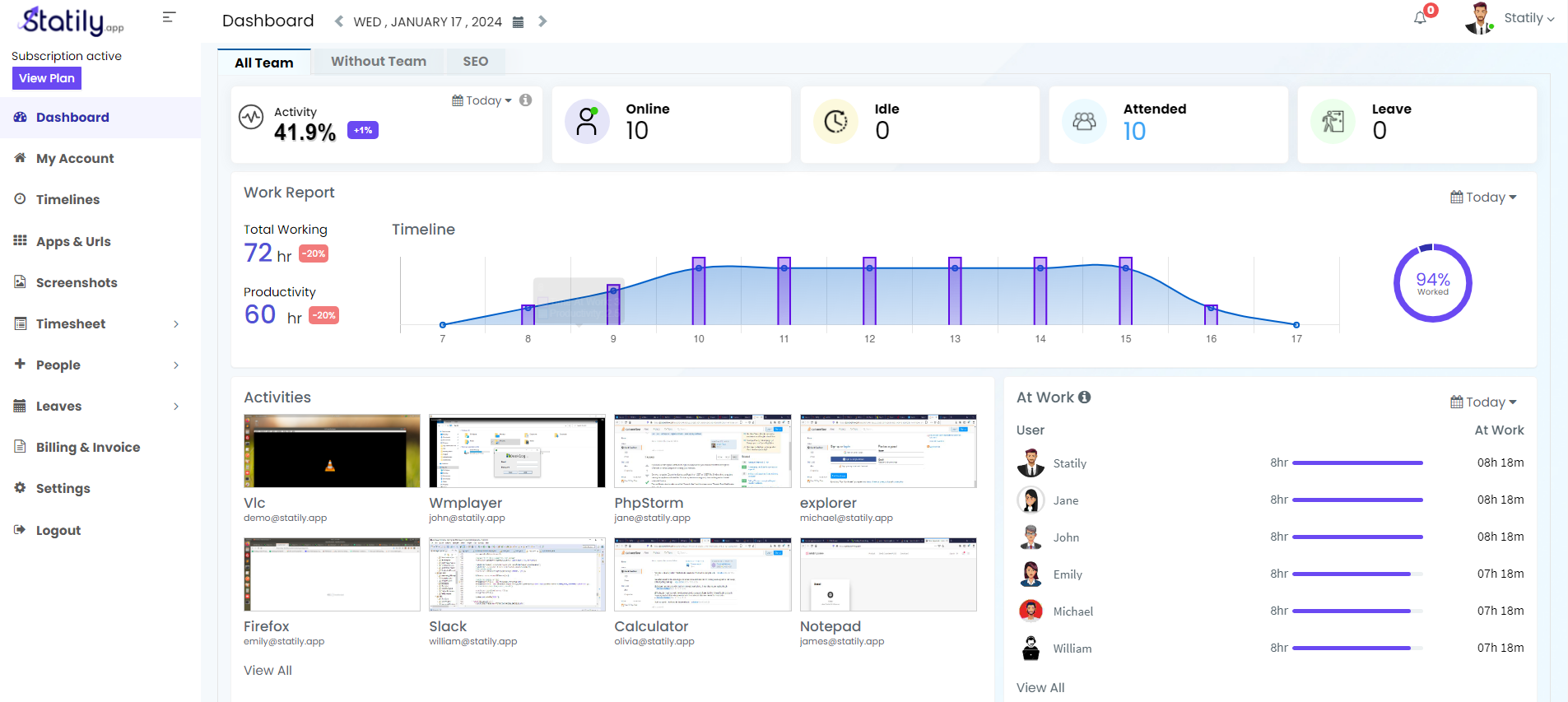
2. Login
From the corner, click on the Statily icon to login to access your Statily dashboard.
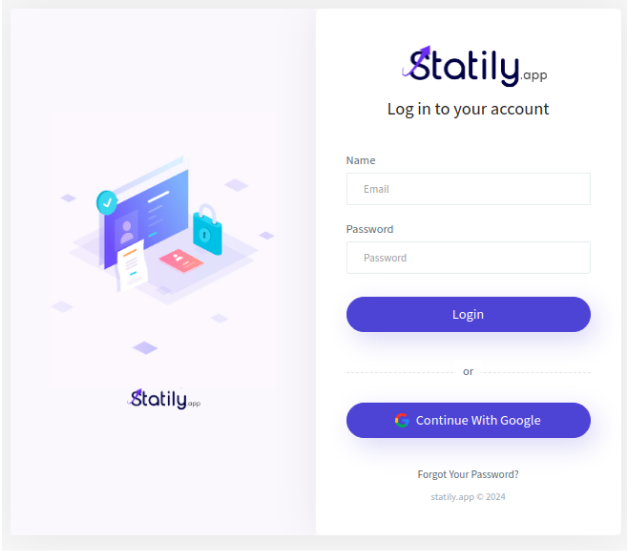
To log in, click on the ‘My Statily’ from the given set of options, as highlighted in the screenshot above, and enter the login credentials. You will enter the user dashboard.
You have also other options like:
About Statily : Which shows the current version, system user name, and operating system.
Check for updates : Shows that you already have the latest version installed or whether an update is required.
My Statily : Takes you to your Statily account.
Go online : Show your status online.
Go offline : Enables you to work in the offline mode while tracking your time as private.
Logout : Enables you to sign out from the account. You’ll need to input the credentials again to log back in.
Quit Statily : This feature facilitates signing out of your account without requiring re-entry of credentials upon logging back in.